Install IPTV on your Windows PC (MyIPTV Player)
To set up IPTV on the MyIPTV Player for PC, you must first download and install the software. You can download the app by clicking this link if you have not yet done so: https://www.microsoft.com/en-us/p/myiptv-player/9pjj2nmbf0tr?activetab=pivot:overviewtab
STEP 1:
After you have downloaded and installed the app open it. You will be greeted with this screen like the image below.
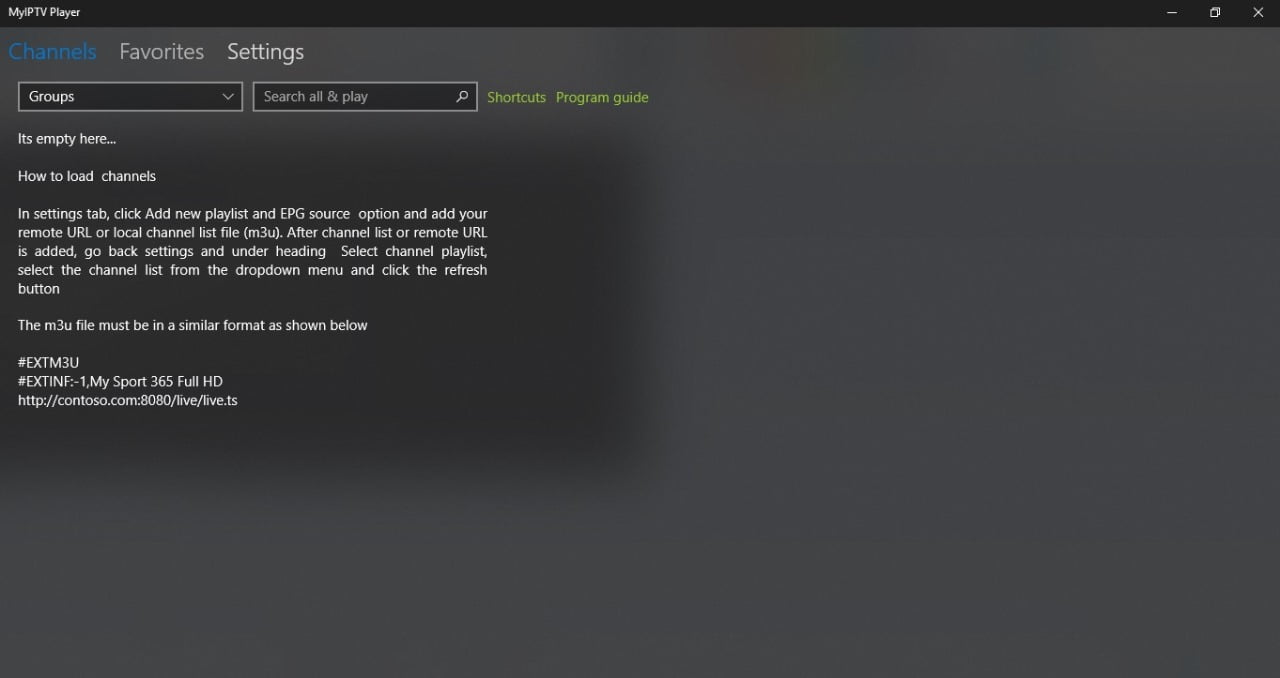
STEP 2:
Now select “settings at the top of the screen”.
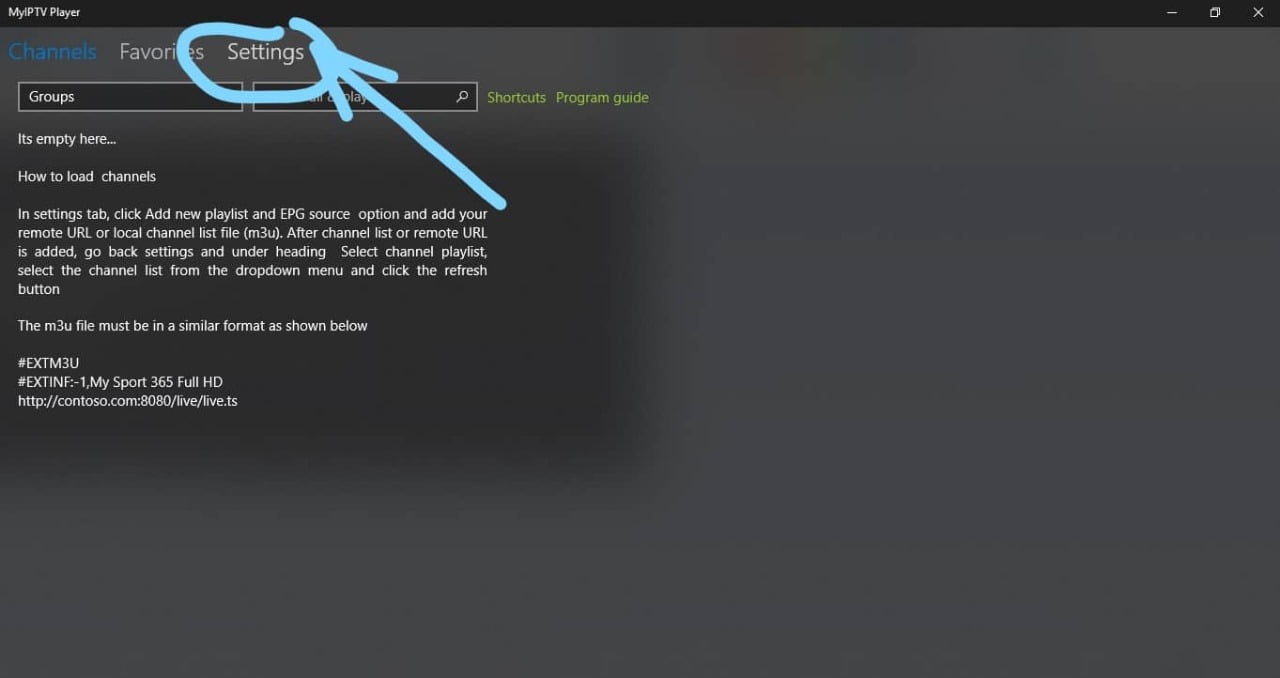
STEP 3:
Select Add new playlist and EPG source.
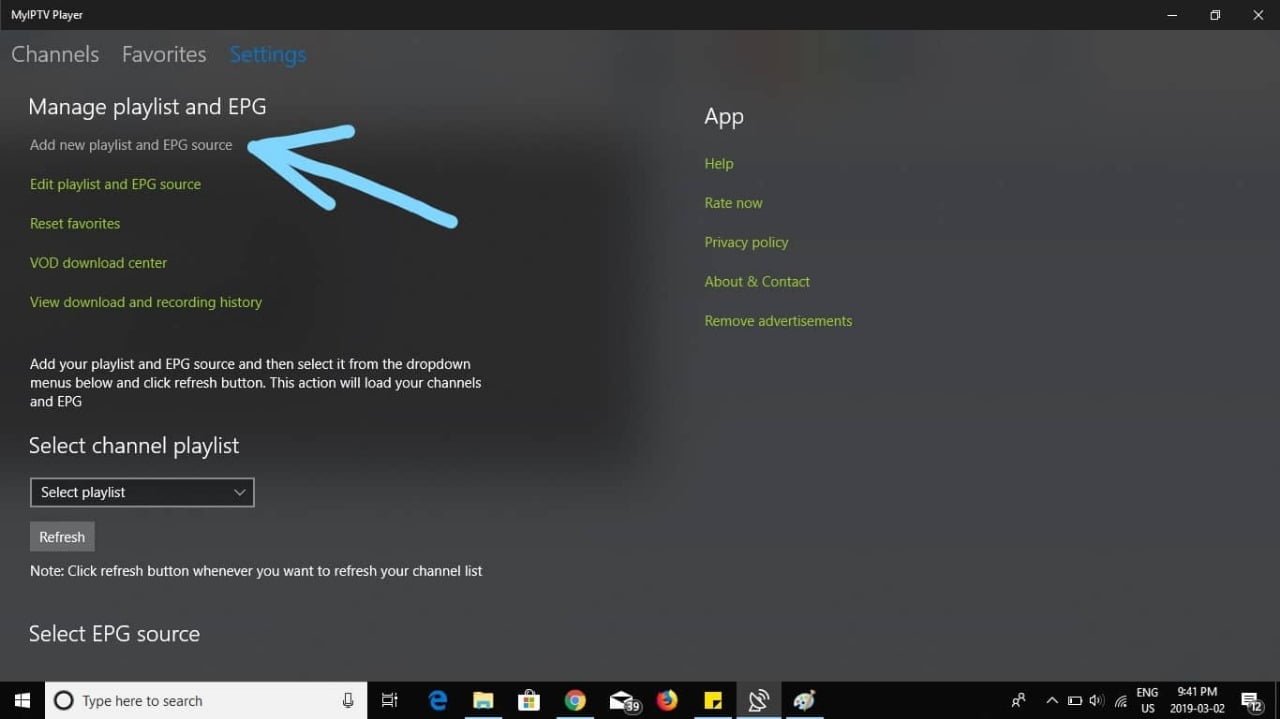
STEP 4:
Enter a name for your playlist at the blue arrow then enter your m3u playlist URL from your provider at the orange arrow.
(Optional) if have downloaded the playlist to your PC select it at the green arrow otherwise skip this step.
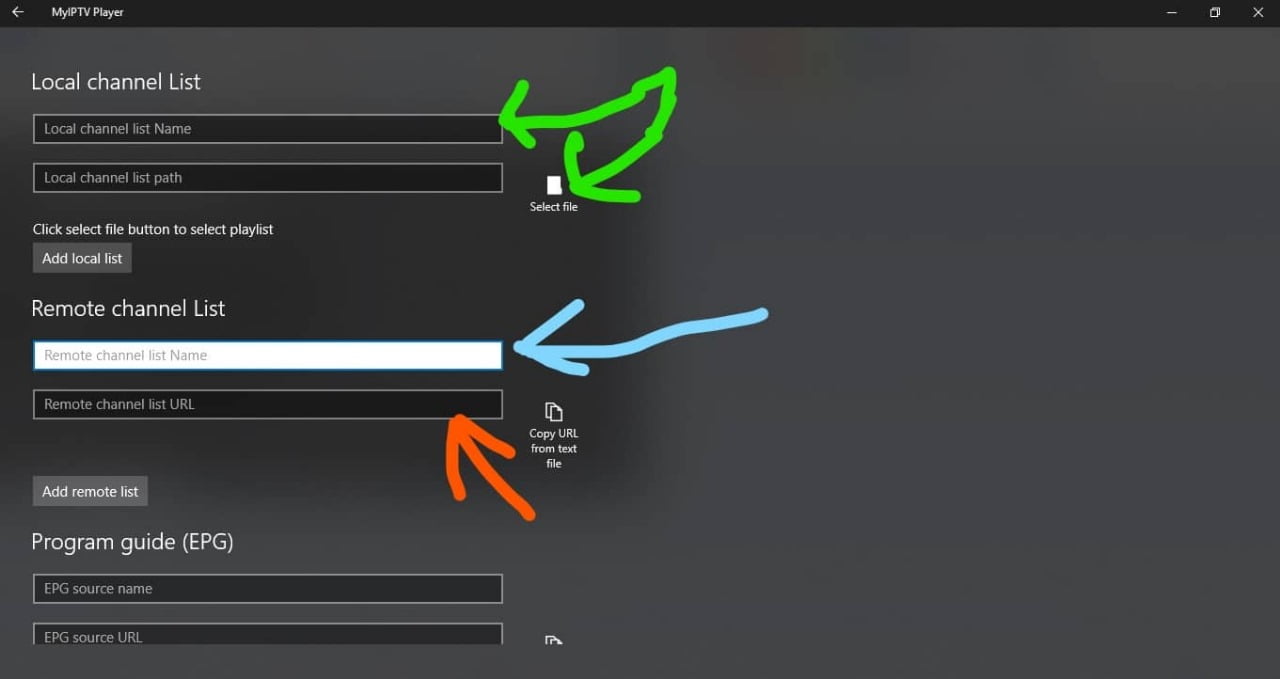
STEP 5:
Scroll down to the program guide section and enter a made-up name for the source name then enter your EPG source URL from your provider.
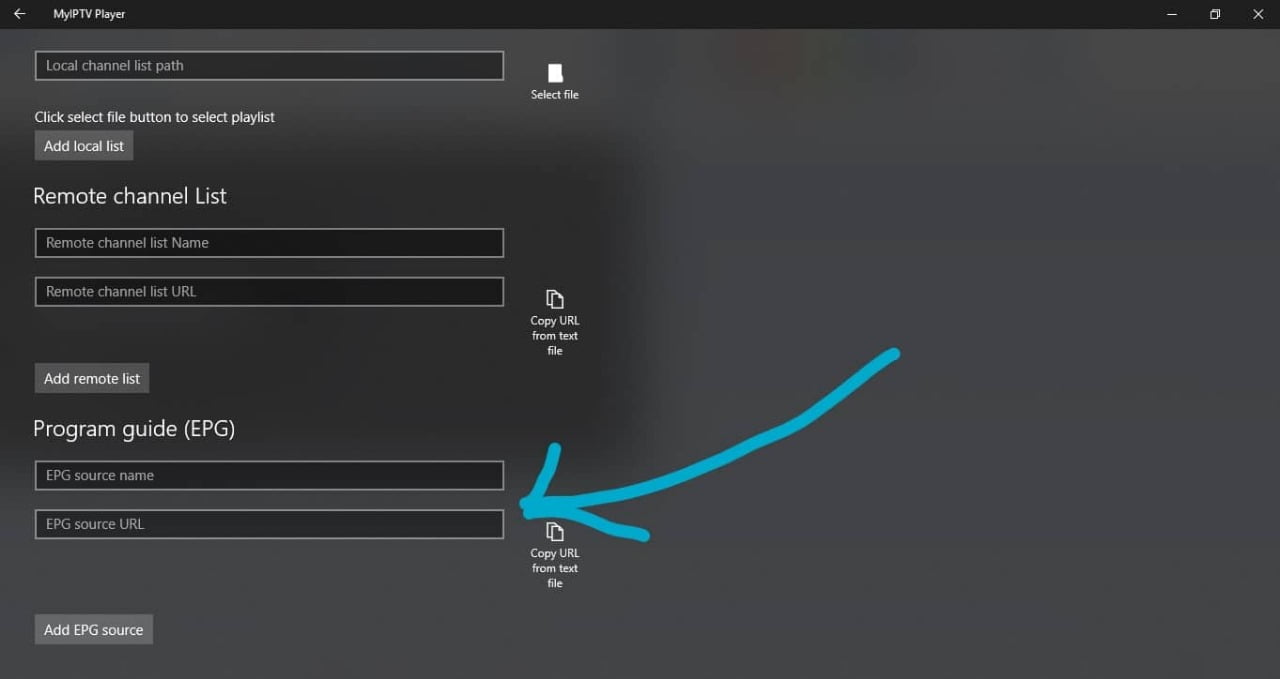
STEP 6:
Go back by pressing the arrow at the top left corner of the screen.
Select the channel playlist that you created by selecting the drop-down menu at the blue arrow.
Select the EPG source that you created by selecting the drop-down menu at the blue arrow.
Select the refresh button for channel playlist and EPG source at the orange arrows.
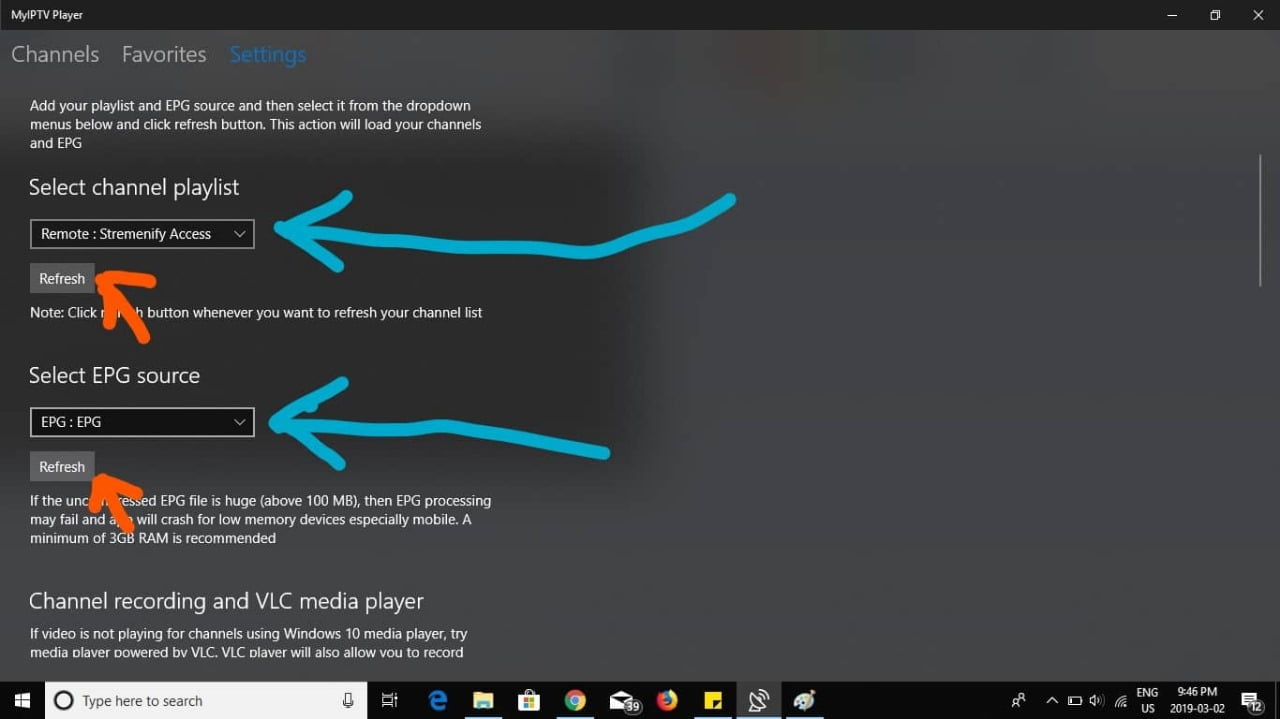
STEP 7:
Select channels at the top left corner of the screen.
Select the drop-down under channels and choose your category.
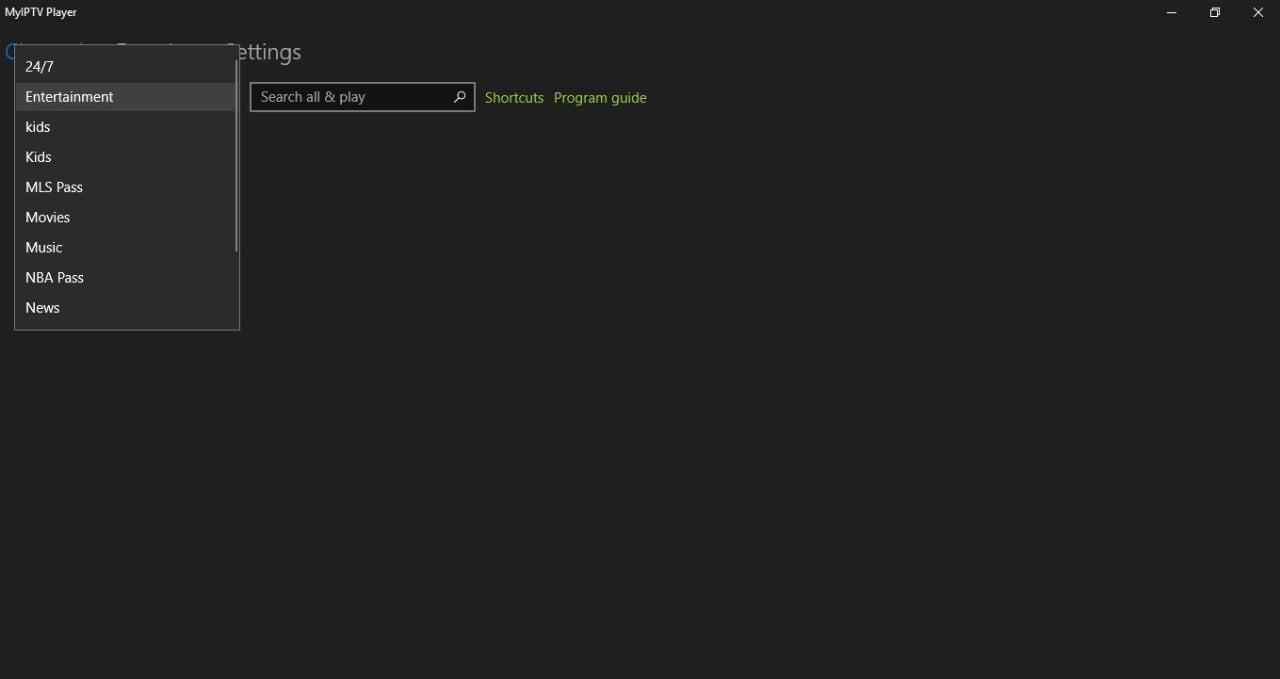
You should see your channels load after you selected your category.
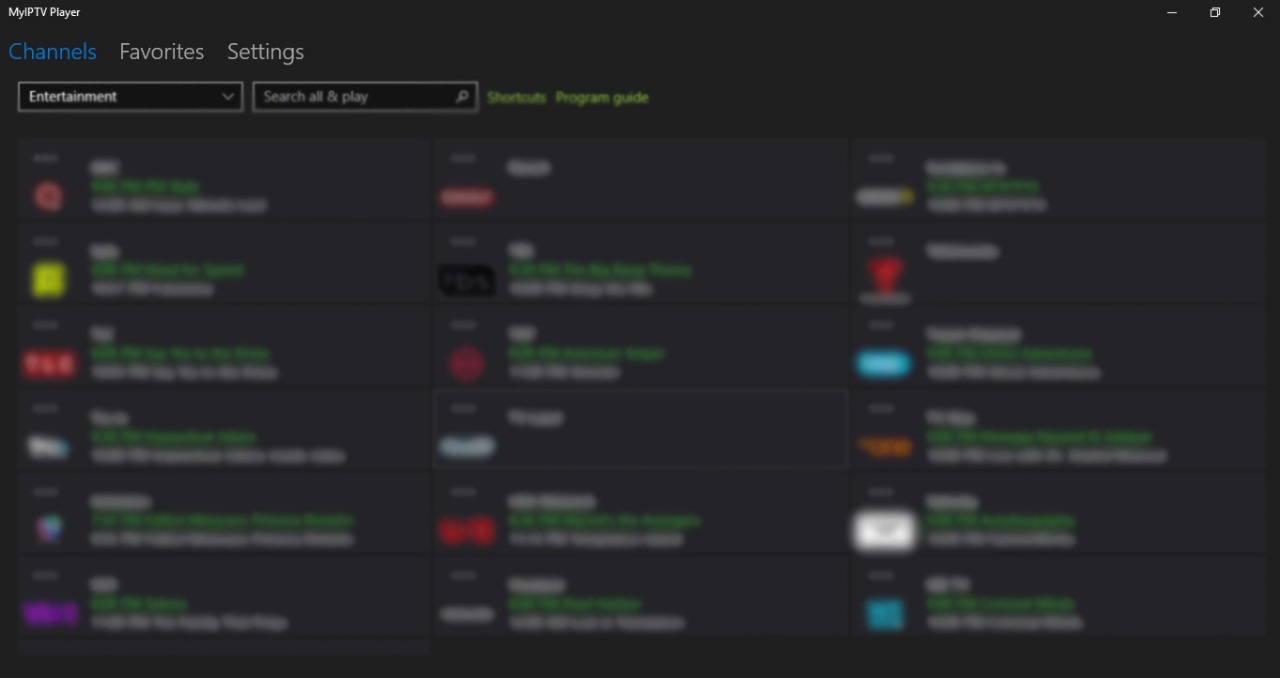
Select program guide to view EPG.
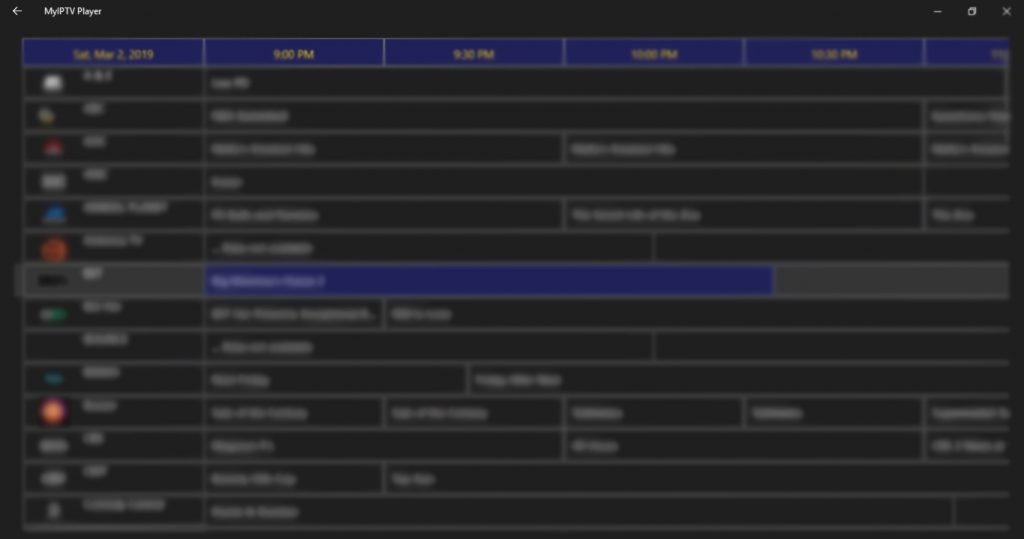
For more details Please Email us: info@cokeiptv.com or visit Contact us page.