How to install IPTV on Amazon Fire TV Stick
IPTV Smarters Pro is listed on Google Play Store and Apple App Store for Android and iOS mobiles respectively, Amazon Store does not host it. Therefore, if you want it on your FireStick, you will need to sideload it. We will download IPTV Smarters APK using the Downloader app.
Step 1: We will first install the Downloader app
This app will help you sideload IPTV Smarter on FireStick (because browser downloads are not allowed) You may also read our detailed guide on how to sideload apps on FireStick with Downloader
Step 2: Click the Find > Search option on the home screen of FireStick.
Step 3: Type the name of the app (which is Downloader). Click the Downloader option when it is displayed in the search results.
Step 4: Get back to the home screen of FireStick after installing the Downloader app
In the menu bar, click Settings.
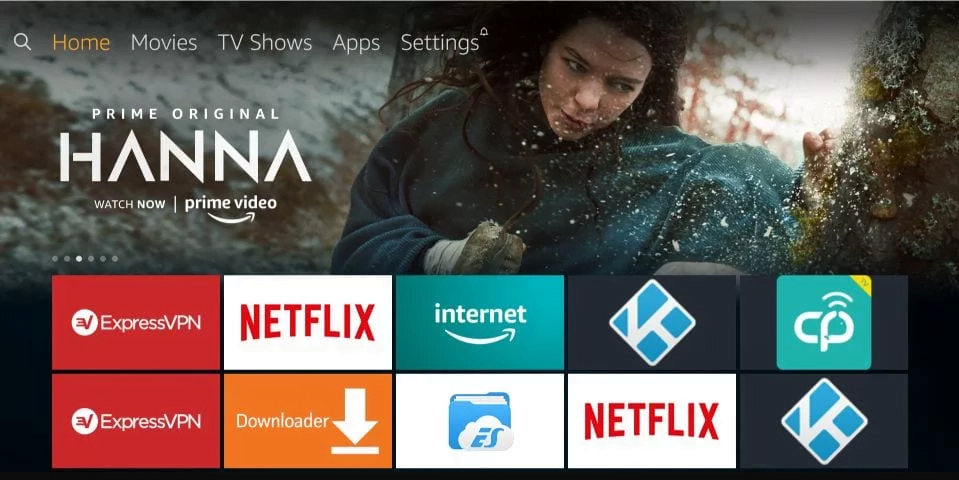
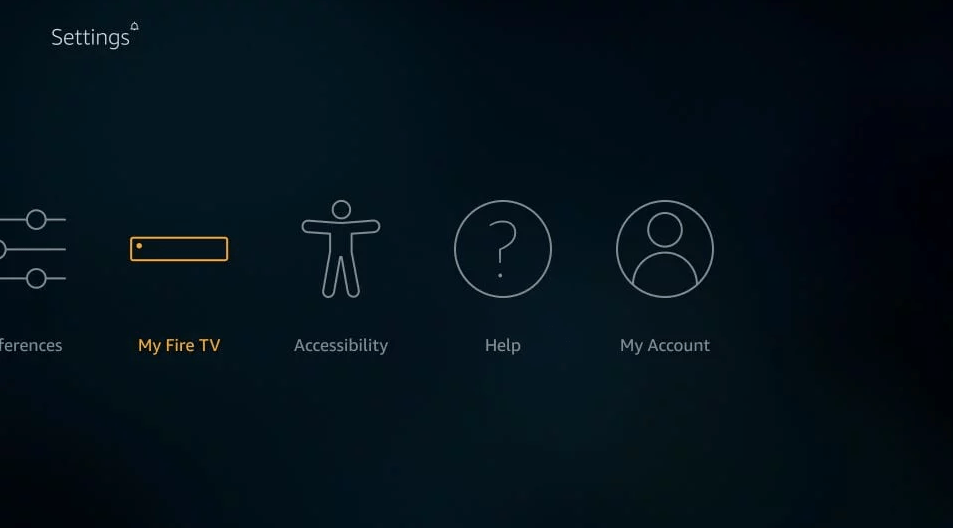
Step 6: When the following set of options are displayed on the next screen, click Developer Options
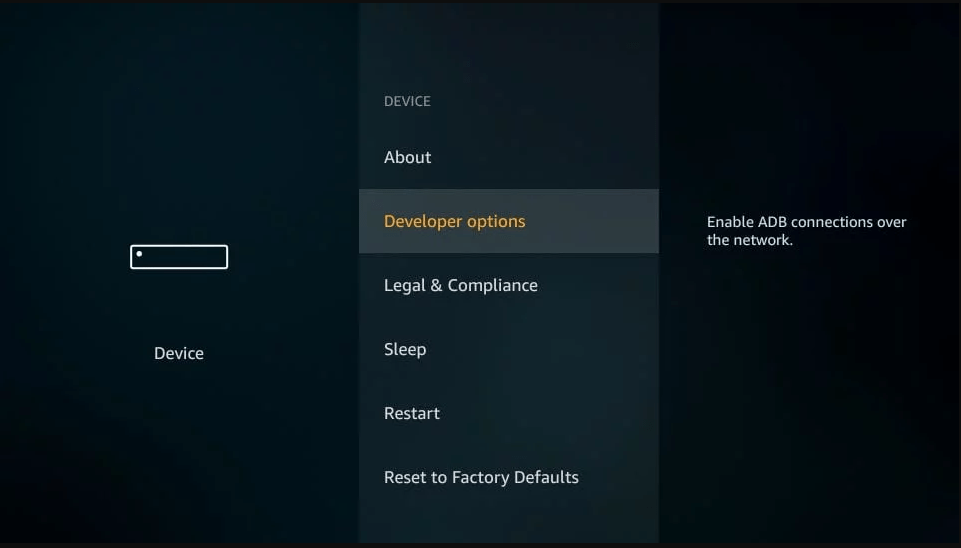
Step 7: Click Install from unknown apps.
Step 8: Click Downloader to change the status to ON.
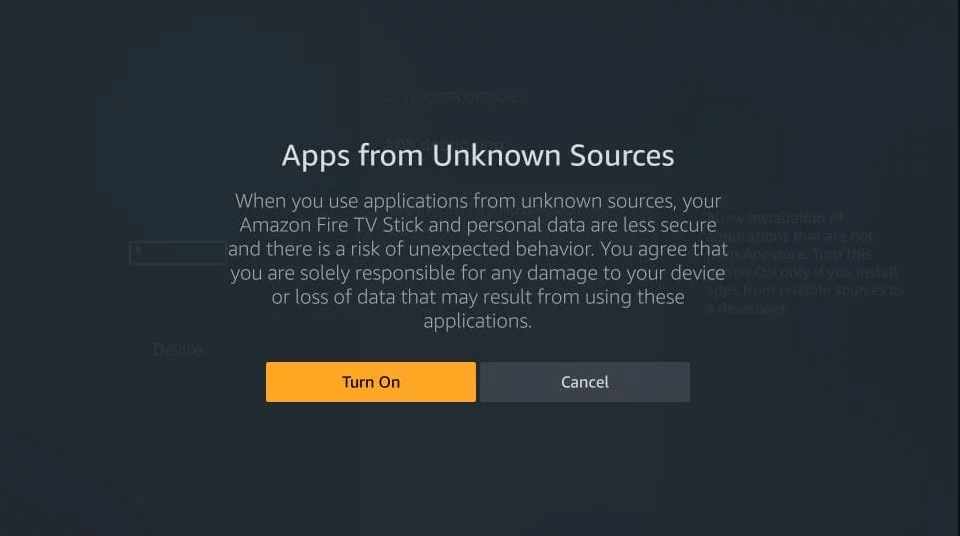
With this, you have configured the FireStick settings to allow the installation of IPTV Smarters and other third-party apps. Follow the steps below:
Step 9: We will first install the Downloader app
This app will help you sideload IPTV Smarter on FireStick (because browser downloads are not allowed)
Step 10: Highlight the Search option on the home screen of FireStick.
Type the name of the app (which is Downloader).
Click the Downloader option when it is displayed in the search results.
Choose the Downloader icon on the following screen and download and install the app.
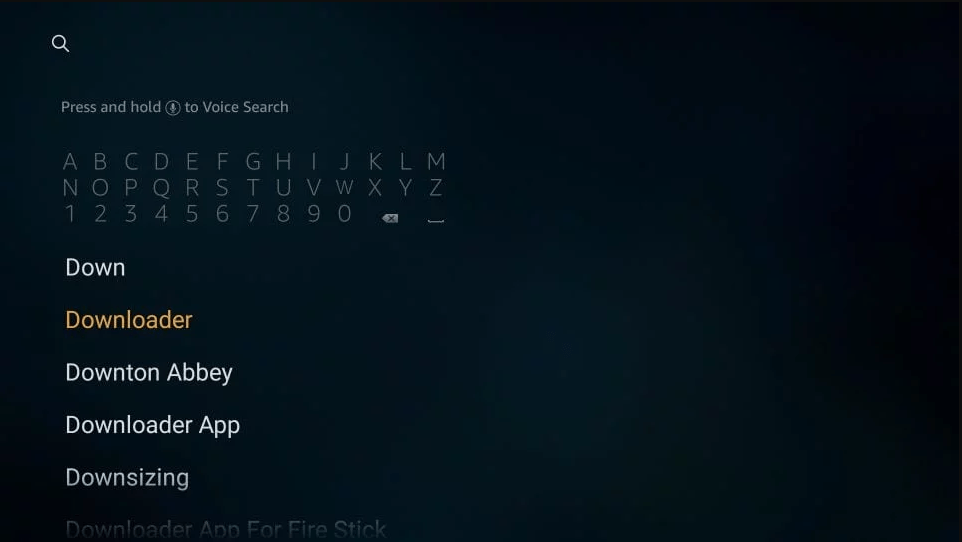
Step 11: You may now open the Downloader app
When you run this app for the first time, a set of prompts will appear. Dismiss them until you see the following screen.
On this screen, you need to click the URL textbox on the right side (make sure the Home option in the left menu is selected) where it says ‘http://’
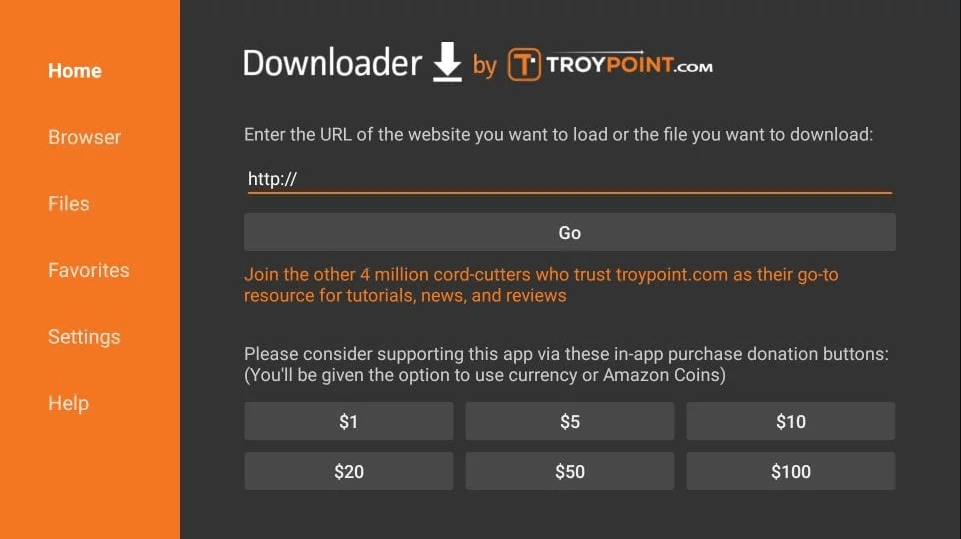
Step 12: Go ahead and enter the following path on this window: https://www.firesticktricks.com/smarter
Note: if the first URL didn’t work use this one : https://www.iptvsmarters.com/smarters.apk
Click GO
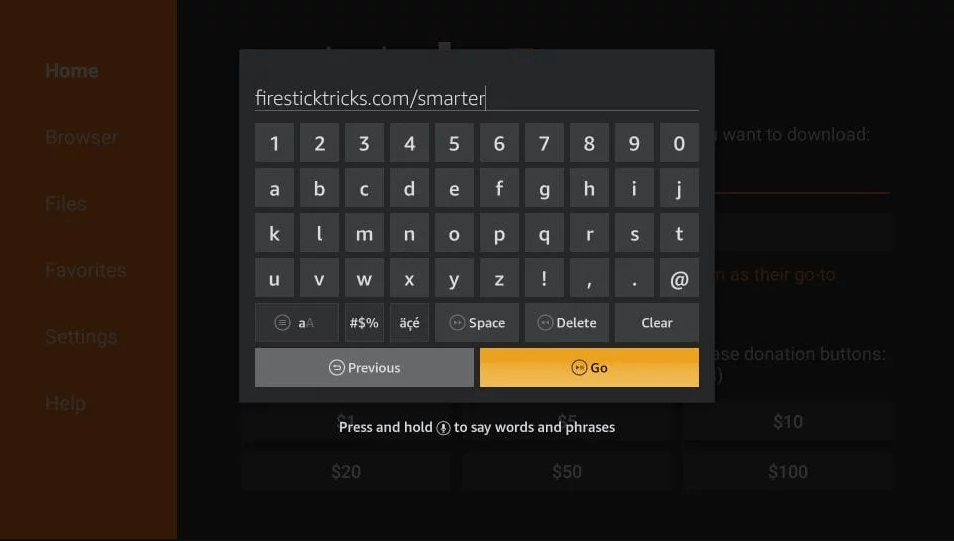
Step 13: Give it a minute or two until the IPTV Smarter is downloaded onto your FireStick device.
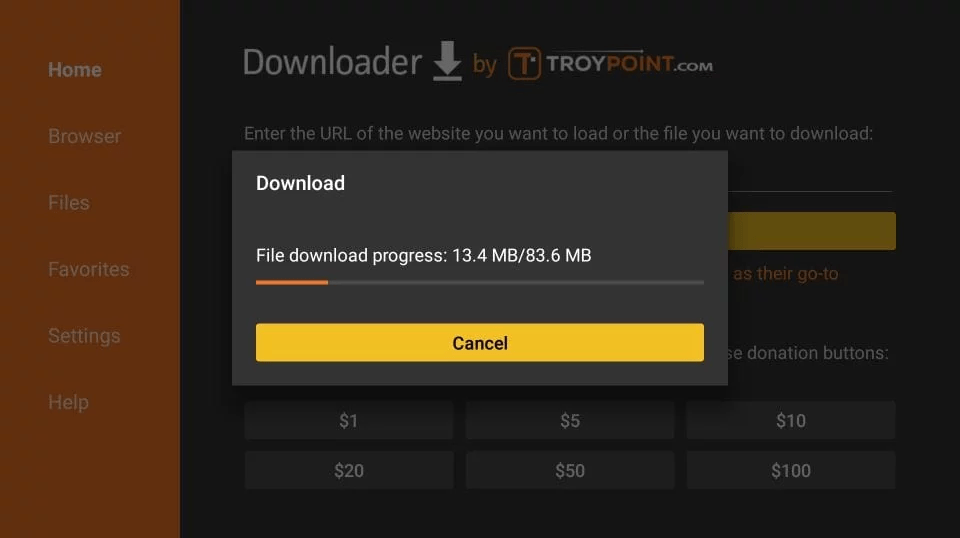
Step 14: When the download has been completed, the Downloader app will run the APK file and the installation will start
Click Install
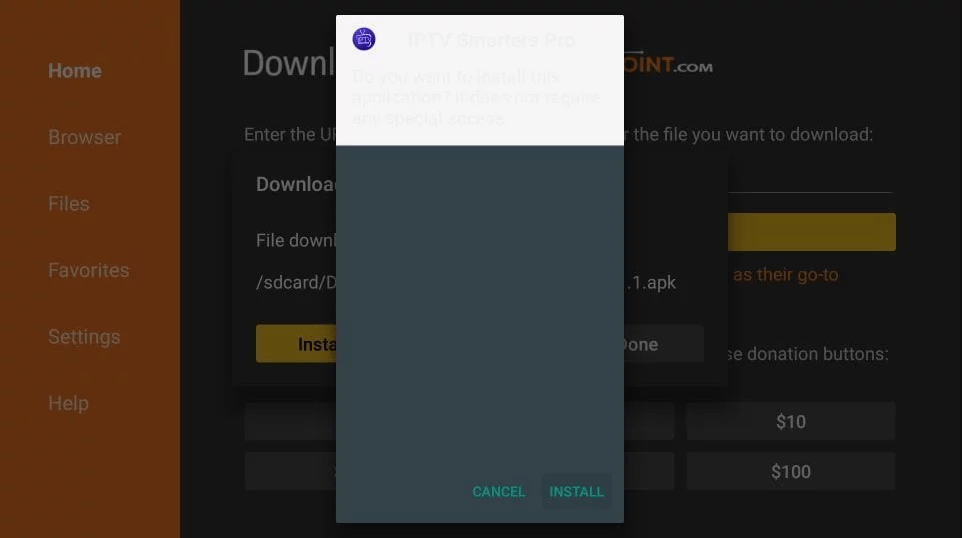
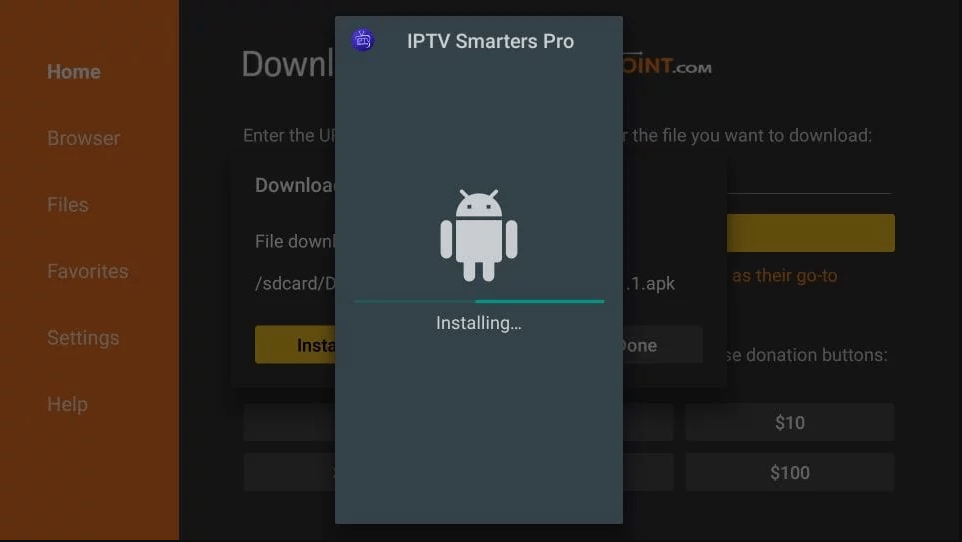
Step 16: Installation is concluded with the App installed notification. You may now choose to click OPEN and get started with IPTV Smarters. I recommend choosing DONE so that you may first delete the APK file and save some space on the FireStick storage
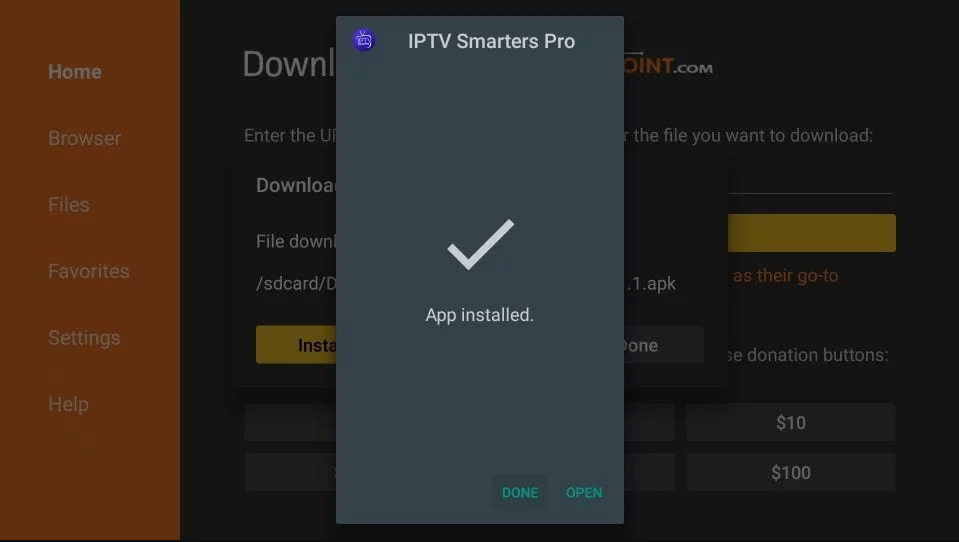
Step 17: If you clicked DONE above, you will be back on the Downloader interface
Click Delete
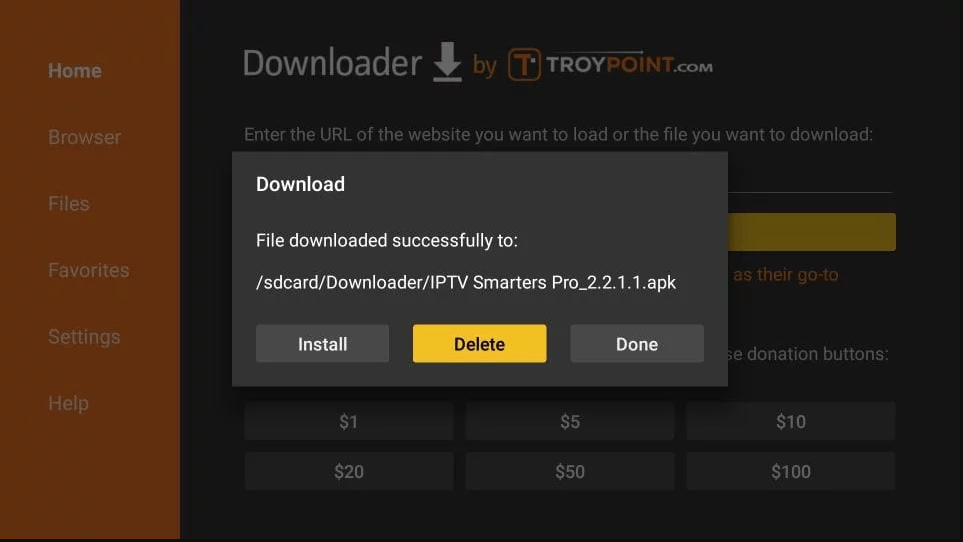
Step 18: Again, click Delete
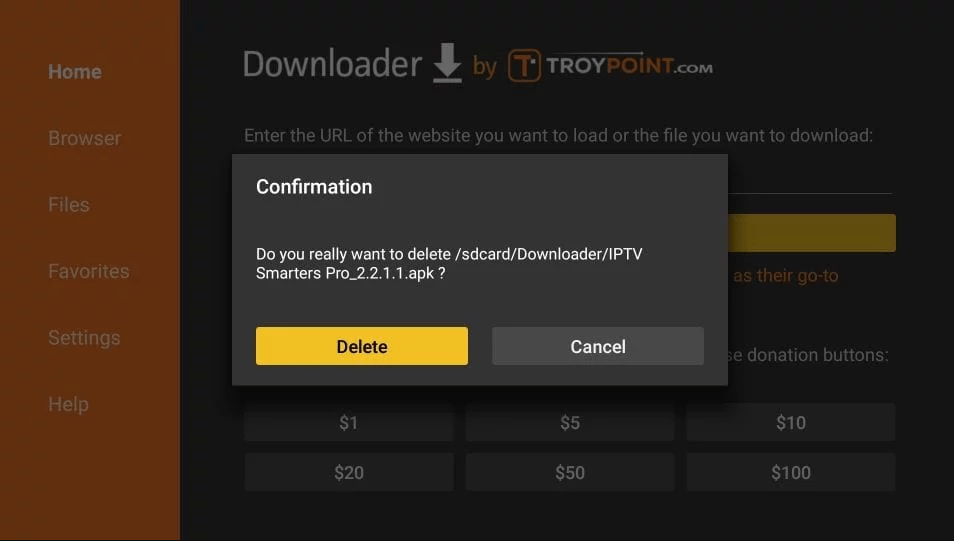
Great! now You have the IPTV Smarters app on FireStick.
For more details Please Email us: info@cokeiptv.com or visit Contact us page.